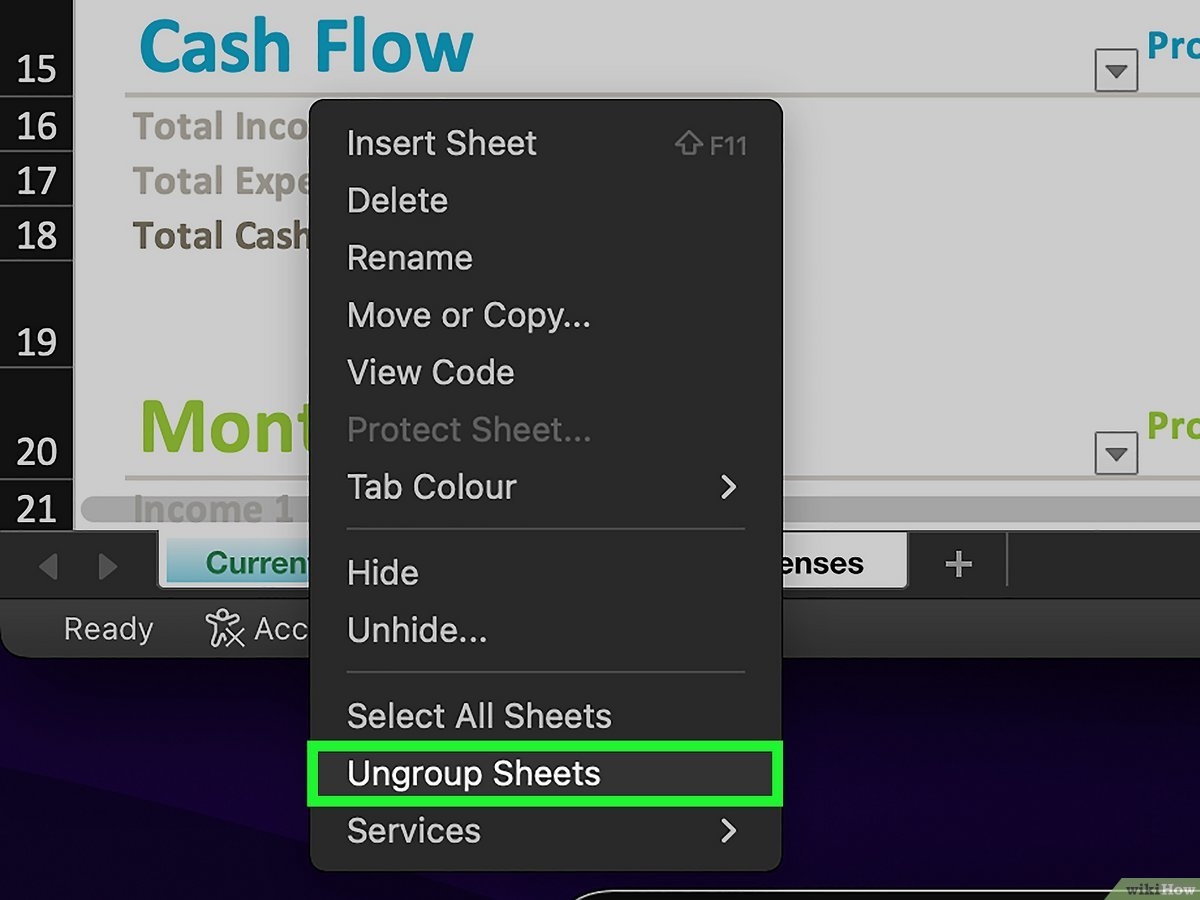Excel is a powerful tool that allows users to organize, analyze, and manipulate data efficiently. One useful feature of Excel is the ability to group worksheets together. Grouping worksheets can help streamline your work by allowing you to perform operations on multiple sheets simultaneously.
When you group worksheets in Excel, any changes you make to one sheet will be applied to all sheets in the group. This can save you time and effort, especially when working with large amounts of data spread across multiple sheets.
How to Group Worksheets
To group worksheets in Excel, simply hold down the Ctrl key and click on the tabs of the sheets you want to group. You can select multiple sheets by clicking on each tab while holding down the Ctrl key. Once you have selected the sheets you want to group, right-click on any of the selected tabs and choose “Group Sheets” from the menu.
Alternatively, you can group worksheets by clicking on the first sheet you want to group, then holding down the Shift key and clicking on the last sheet. This will select all sheets between the first and last sheet you clicked on. Right-click on any of the selected tabs and choose “Group Sheets” to group them together.
After you have grouped worksheets in Excel, you can easily perform operations on all sheets in the group. For example, you can enter data into a cell on one sheet and it will automatically appear on all sheets in the group. You can also format cells, apply formulas, and perform other tasks on multiple sheets at once.
It is important to note that when you group worksheets in Excel, any changes you make will affect all sheets in the group. Make sure to double-check your work before making any changes to avoid unintended consequences.
In conclusion, grouping worksheets in Excel is a useful feature that can help you work more efficiently with multiple sheets. By grouping sheets together, you can save time and effort when performing operations on your data. Remember to use caution when making changes to grouped sheets to avoid any mistakes. Try out this feature in Excel to see how it can benefit your workflow!